Today we are going to teach you how to book train ticket through online. Railway ticket can be booked through online mainly in two ways; through IRCTC website or using IRCTC Mobile App. Here we demonstrate booking procedures through IRCTC website. IRCTC(Indian Railway Catering and Tourism Corporation) is a subsidiary company of Indian Railway that handles catering, tourism and online ticket booking operations.
Firstly, to book railway ticket you must have a username and password to access the IRCTC website. We can get the username and password upon one time registration of your details on IRCTC website. As the registration is a mandatory process before booking ticket, we split the post in two parts; registration and booking. Both process are described below.
Registration process on IRCTC website.
Step 1: Visit the https://www.irctc.co.in/ official booking website of IRCTC.
Step 2: Click on ‘REGISTER’ link shown at top right corner or directly access the page https://www.irctc.co.in/nget/profile/user-registration
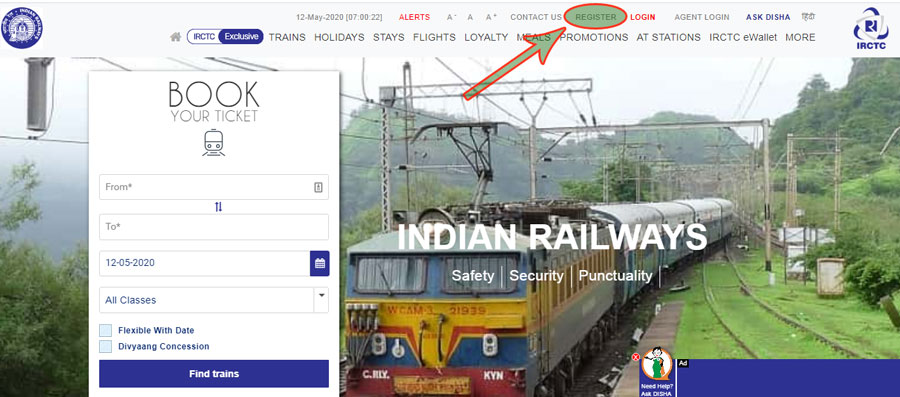
Step 3: Now you will see a registration form. You need to fill the form with your details. The form is arranged in parts; Basic details, Personal details and Address details. Basic details include username, password and security question. Username is a unique name to identify you on IRCTC website. Password must be 8 characters with alphabets and number. Security question also is an important one as it is needed in future to reset your password or to verify your identity on the IRCTC website. Next thing needs attention is phone number and email id. You must give a real phone number and email as it would be verified with OTP also used for resetting passwords.
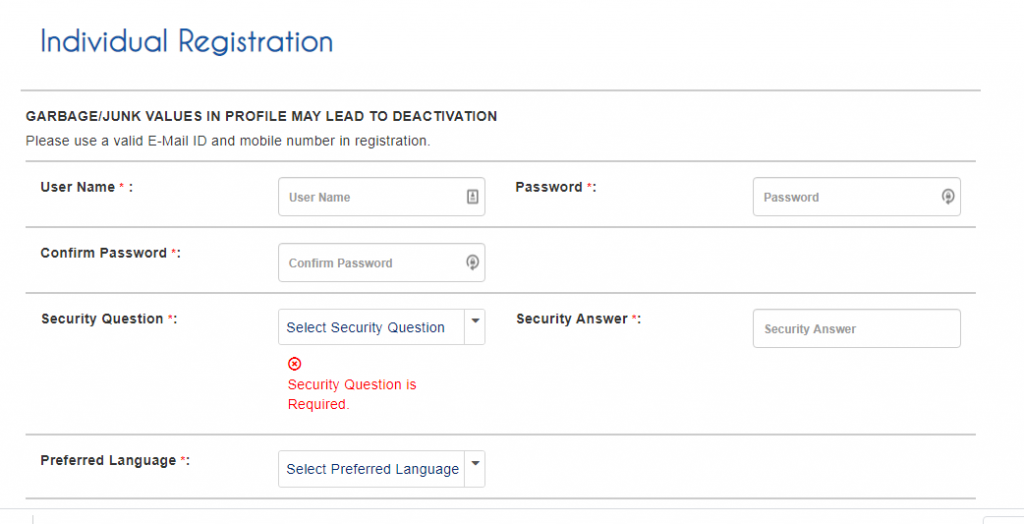
Step 4: After filling the registration form, click on ‘I’m not a robot’ check box, then click ‘Register’ button given below. Upon clicking the ‘Register’ button you will see a message that user registration is successful along with your username and the same would be send to your email id and phone number. The same username and password are used to login into IRCTC website.
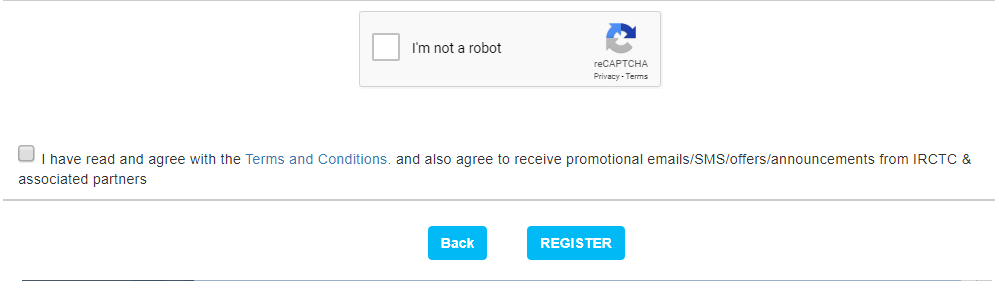
Now registration process on IRCTC website is completed. Next you can login into IRCTC website with the same username and password to proceed ticket booking. Booking process is mentioned on below parts.
Train ticket booking process on IRCTC website
Step 1: Visit the https://www.irctc.co.in/ official booking website of IRCTC.
Step 2: Click on ‘LOGIN’ link shown at top right corner.
Step 3: Enter your username and password that we set early while registering. Then complete Captcha and click ‘SIGN IN’ button. As it is first login, you will be asked to enter Mobile OTP and Email OTP. Enter both OTP you received while registering.
Step 3: Now you can see ticket availability searching area with from and to column along with date picker. Here type railway station name of origin and destination and select date of journey. Next click ‘Find trains’ button.
Step 4: Now you can see list of trains along with train number, name, time etc. Click on ‘Check availability’ button respective to the train you want to book. If seat is available you can see ‘AVAILABLE XXX(Number of seats)’. Now click on ‘Book Now’ button.
Step 5: Fill passenger details; name, age, gender and phone number as per his id proof. Then fill captcha code and click ‘Submit’. Now you can see the entered details once more for verification purpose. Verify entered details and click ‘Submit’ button again. Now you will be directed to payment page.
Step 6: Select your mode of payment like Netbanking/Debit Card/UPI and complete payment process. Upon successful payment you will get e-ticket on mobile also you will receive an confirmation sms on the given phone number. Don’t need to print the ticket, just keep the sms along with any of original id proof while travelling.
Now the booking process is completed. If you have any doubt at any stage, just drop a comment below.
Share the post to your friends and relatives.



